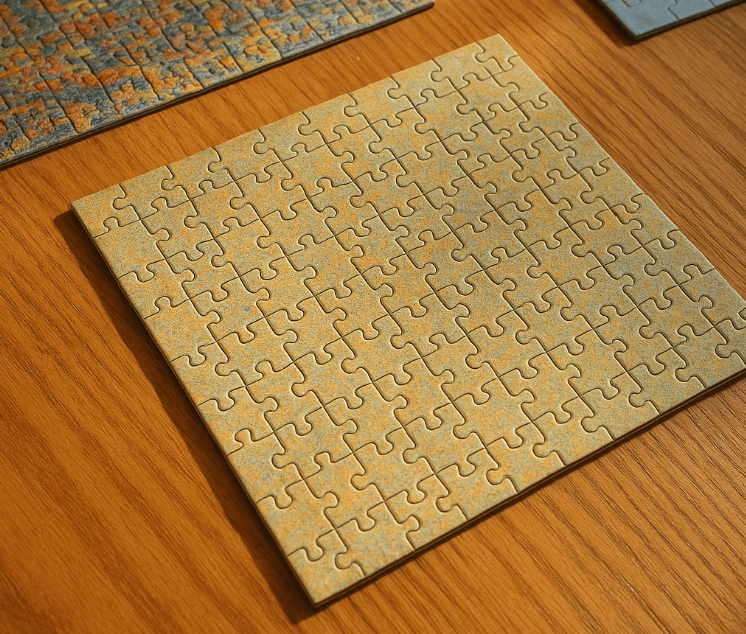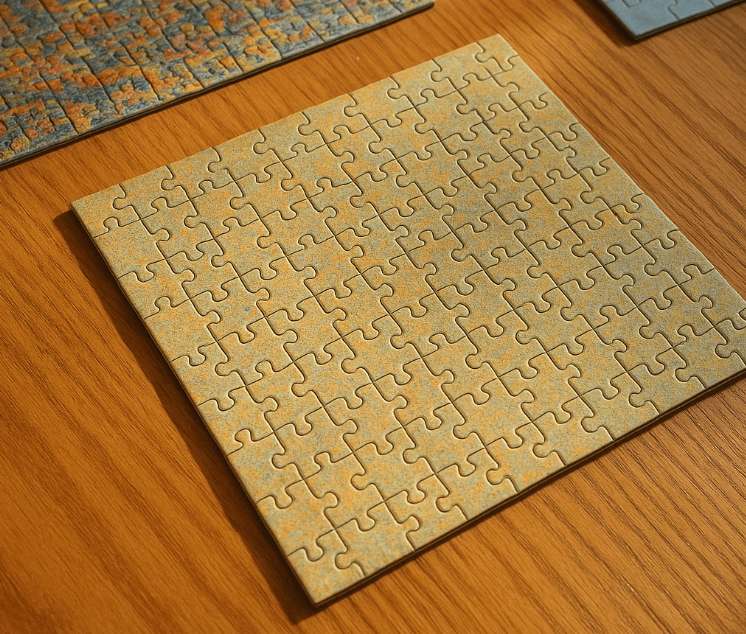Understanding the <datalist> Element in HTML
The <datalist> element in HTML is used to provide an autocomplete feature on <input> elements. This element contains a set of <option> elements that represent the possible values for the input field. The user can either type a value manually or choose from the list of options.
Key Features:
- Enhances User Experience: Helps users by providing a list of options they can choose from, speeding up form filling and reducing input errors.
- Flexible: The user is not limited to the options provided in the
<datalist>, as they can also enter any value manually.
Usage Example:
Here’s how you can implement a <datalist> in an HTML document:
<!DOCTYPE html> <html lang="en"> <head> <meta charset="UTF-8"> <meta name="viewport" content="width=device-width, initial-scale=1.0"> <title>Datalist Example</title> </head> <body> <form action="#"> <label for="browser">Choose your browser from the list:</label> <input list="browsers" id="browser" name="browser"> <datalist id="browsers"> <option value="Chrome"> <option value="Firefox"> <option value="Safari"> <option value="Edge"> <option value="Opera"> </datalist> <input type="submit"> </form> </body> </html>
In this example, the <input> element is associated with the <datalist> through the list attribute. The id of the <datalist> is used as the value of the list attribute on the <input>. When the user starts typing in the input field, the browser will display the options defined within the <datalist>.
Considerations:
- Browser Support: Most modern browsers support the
<datalist>element, but it is always good to test its behavior in your target environments. - Styling Limitations: The styling of the dropdown options is limited and controlled by the browser.
By using the <datalist> element, developers can enhance form control usability, making data entry easier and more efficient.